Facebook Messenger Tips And Tricks
Facebook Is Arguably The Most Popular Social Network On The Planet, With People Relying On Its Messaging Service To Communicate With Friends And Family Around The World On Your Smartphone Or Tablet. Facebook Has Made A Number Of Changes To The Messenger App Over The Past Year, And Here Is Where We Give You A Heads Up On Some Of The Best Tips And Tricks To Help You Get The Most Out Of Facebook Messenger.
Play Basketball With Your Friends
While There Is A Lot To Do On Facebook Messenger, We Bet You Didn't Know You Could Play Basketball Without Even Having To Leave The App. It's A Fairly New Addition To Messenger's Growing List Of Activities To Perform With Friends, And Is Quite Simple To Activate And Play. Simply Send A Friend A Basketball Emoji ?? And Tap On The Message To Activate The Game.

The Game Is Simple To Play Too - Swipe The Basketball Towards The Hoop And For Every Ball You Get Through The Hoop, You Get A Point. You're Free To Play Until You Miss, Then Your Score Is Saved And Sent To Your Friend As A Challenge. It's Fun, Free And A Nice Way To Pass The Time.

Share Music With Spotify In Messenger
Facebook Is Now Integrating Spotify To Messenger, Allowing You To Share Tunes With Your Friends Over The Service. To Use Spotify With Messenger You And Your Recipient Must Both Have The Free App Installed On Your Phone, But Messenger Will Take You Straight To The App Store Or Google Play To Get It If You Don't.
To Share Songs Over Facebook Messenger, Open A Conversation On Messenger And Tap The Three Dots Icon Below The Message To Bring Up The More Menu. Scroll Down To And Select Spotify From Here, Which Will Then Launch On Your Phone. Search For A Song, Select It, Then Press Send. It's That Easy.
Play Chess In Facebook Messenger
Did You Know That You Can Play Chess With Your Friends Without Even Having To Leave Facebook Messenger? Apparently So, Although It Takes A Bit Of Effort To Play. First Of All, You Need To Type @fbchess Play In-Chat And A Board Should Appear, Prompting Your Friend (Or Foe) To Go First. You Can Select Pieces Using K For The King, Q For The Queen, N For The Knight, R For Rook Or P For The Pawn. Once You've Selected Your Piece, Add The Letter And Number Representing The Space You Want To Move It To.
For Example, You'd Type @Fbchess Kd3 To Move Your King To D3. Enjoy!!! :)
Make Calls In Facebook Messenger
While Everybody Knows That You Can Instant Message Each Other Using The Messenger App, Many Are Unaware Of Its Voice Calling Capabilities. Facebook Offers Free Voice Calling To Other Facebook Users, As Long As You’re Connected To The Internet (Data Charges May Apply If Not Connected To Wi-Fi) Which Is Great For People That Don’t Have A Lot Of Minutes On Their Contract, As Well As Those On Pay As You Go. Simply Tap On The Phone Icon In The Top Right-Hand Corner Of Any Conversation To Call Your Friends (The Same Can Be Done For Video Calls By Tapping The Camera Icon).
Send Group Messages In Facebook Messenger
While There Was A Time Where You’d Have To Individually Call Or Text Your Group Of Friends Organising Plans, Facebook Has Made This Process A Lot Easier (And Slightly More Annoying). Now You Can Add Multiple Recipients To Your Messages And Create A Group Chat, Meaning You Only Have To Type The Message Once And All Recipients Can Discuss Amongst Each Other, Instead Of Running Around Like A Headless Chicken.
Mute Notifications In Facebook Messenger
Remember We Said That Group Chats Were Slightly Annoying? We Were Talking About The Number Of Notifications You’ll Receive When Your Friends Are Talking Amongst Each Other – Especially When You’re Not Actively In The Conversation At The Time. Thankfully, You Can Head To The Options In The Group Chat And Mute Notifications For A Predetermined Period Of Time Ranging From 15 Minutes Up To 24 Hours At A Time. If You Don’t Want To Ever Receive Notifications From A Certain Person Or Group, This Can Also Be Done Via The Same Menu (Just Select ‘Until I Turn It Back On’).
Give A Thumbs-Up In Facebook Messenger
Facebook Introduced The Ability To Send Your Friends A Thumbs Up In-Chat Quite Some Time Ago, Ideal For Letting Someone Know You’ve Seen A Message Or Showing Your Enthusiasm For A Particular Subject. However, Not Many People Know That You Can Change The Size Of The Thumbs Up Icon (We’re Not Quite Sure Why, But You Can) – Just Tap And Hold The Thumbs Up Button In-Chat To See The Size Of The Logo Increase.
Take A Photo In Facebook Messenger
Facebook Offers Functionality That Allows You Instantly Take And Send Photos In The Messenger App, Making The Whole Process A Little Easier. However, What Is Impressive Is That When The Camera Icon Is Tapped, The Keyboard Disappears And Is Replaced With A Mini-Viewfinder. The Viewfinder Can Be Expanded To Properly Compose Your Photo, But If You’re Only Taking A Quick Photo Of Something For A Friend, You Can Take And Send The Photo Without Even Maximising The Camera Viewfinder.
Share Your Location In Facebook Messenger
It’s An Age Old Situation – You’re Running Late, And Your Friend Is Messaging You Every Two Minutes Wanting An Update On Your Current Location. Thankfully, With Messenger, You Can Automate This Process By Sharing Your Current Location, Allowing Your Friends To See Where You Are At Any Given Time With A Single Tap. If You Don’t See The Location Icon On Your Top Tray Above Your Keyboard, Simply Tap The Menu Button (Three Dots) And Tap ‘Location’.
Give Friend's Nicknames In Facebook Messenger
Facebook Is A Great Way For Old Friends To Reconnect, Which Is Why Facebook Displays Your Full Name. The Issue With This Is That, As You’re Probably Aware, Groups Of Friends Usually Have Hilarious (And Embarrassing) Nicknames For Each Other. Luckily, There’s A Way To Give Your Friends Nicknames That’ll Be Displayed Instead Of Their Full Names In-Chat. Simply Tap On The Person’s Name, Then Tap ‘Nickname’ And Enter The Desired Nickname.
Keep Facebook Messenger Private
Okay While There Isn’t A Way To Keep Anyone From Accessing Your Messenger Conversations If They Have Full Access To Your Phone, There Is A Way To Stop Prying Eyes From Reading Your Incoming Messages. By Default, Messenger Will Display The First Line/Few Words From An Incoming Message In The Messenger Notification, Which Is Great If You Want A Sneak Peek At What Your Friend Is Messaging You About, But Not So Great If You’re Talking About A Private Matter And Somebody Is Using Your Phone.
Send A Gif In Facebook Messenger
It Seems That Millennials Communicate Though Gifs (If Tumblr & Twitter Are Anything To Go By) So It Was Only Natural That Facebook Would Implement A Way To Send Hilarious Gifs To Your Facebook Friends, Summing Up Your Reaction To A Message In A Humorous Way. Just Tap On The ‘Gif’ Icon Above The Keyboard In The Messenger App And Find The Perfect Reaction Gif – If This Isn’t Available, Tap The Three Dots And Browse For The Gif Keyboard.


Send Cute Pics Of Animals in Facebook Messenger
You can also send cute animals pic to you friend in facebook messenger.. Simply type @dailycute in msg box and send cute animal pics to your friend..
if you like this post please like & share..
& Follow Us @ Facebook : www.facebook.com/thehackingsage
Enjoy!!! :)
Labels: Facebook, How To, Tips & Tricks





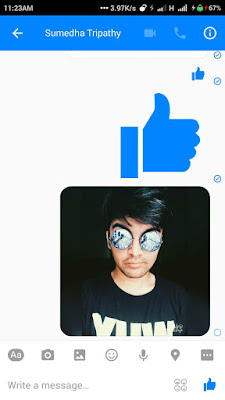




0 Comments:
Post a Comment
Subscribe to Post Comments [Atom]
<< Home